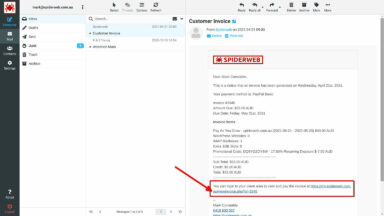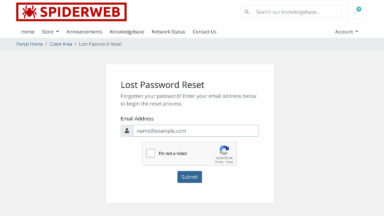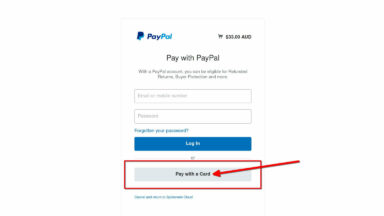How To View Your Invoice
Please note that genuine emails from Spiderweb will always contain the red logo at the top and our regular signature at the bottom. Never click on email links that you are unsure of and do not simply delete suspicious emails. Always move them into your IMAP Junk folder to retrain your personal spam filter.
When you receive an invoice notification email from Spiderweb it will include a link to the actual invoice within our billing system. The invoice is not attached to the email because some folks may want to use PayPal and others a Direct Bank Deposit, so that choice is only available via the dynamic online invoice. It’s also important that you log in to our billing system every so often so that we know your account and email address is still active and verified. You can also keep your profile details up-to-date and review all your products and invoices.
How To Get Your Initial Password
Please remember that your email password will not work on our Spiderweb Billing System Login page.
One problem when logging in to our billing system for the very first time is that the billing system password will not be set because you did not sign up and purchase your product plan. Your billing system details were transferred directly from our old manual billing system. You never had a chance to create your profile and password from the initial shopping cart product purchase procedure. To solve this catch-22 problem just use the Forgot Password link and add your login email address (the one the invoice was sent to) and you will receive another email with a link to create your own new dedicated billing system password then login to the billing system and proceed to the invoice and/or review your profile settings. Let your browser remember the login details for next time.
How To Pay Using A Credit/Debit Card
We very much prefer payments via PayPal because the receipts are issued automatically and immediately upon payment, even when using a Credit Card without a PayPal account.
If you do not have a PayPal account, you can still use their system to pay with a normal Credit Card. Just click on the PayPal button within the online invoice and when you get to the PayPal login page then simply select the grey “Pay with a Card” button down the bottom of the login page. Your name and profile settings from our billing system will already be in the payment form (except State, must be a bug) so just add your Credit Card number, expiry and the 3 CVV digits on the back. Chose the correct state and the “I am over 18” toggle and submit the payment. Your payment receipt will be in your mailbox within seconds. Job done and we thank you.